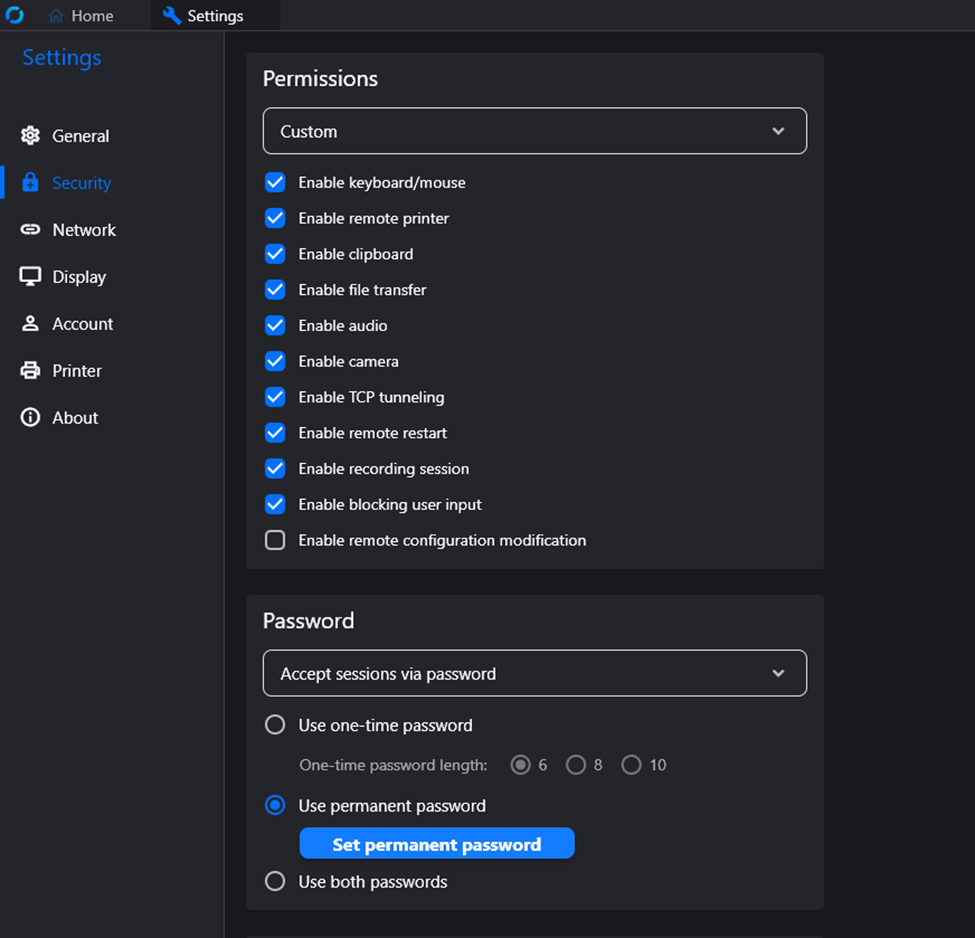Rustdesk Server Connection
This guide goes through how to install the Rustdesk client and connect to my Rustdesk server for remote support.
First navigate to the Rustdesk client download page and and choose the best version for your device. Most users should use the x86-64 (64-bit) Architecture Windows EXE version.
Now download this version and install it. Once you've installed, you may have a few pop-ups where you'll need to allow admin permissions and restart the application. Please click through all of those options.
Once that is completed, click on the Settings button in the top-right corner of the application.
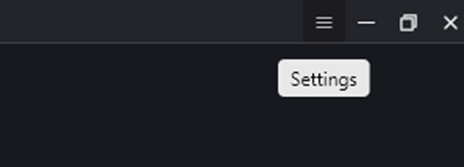
Navigate to the Network page. Click on the blue Unlock button at the top of this page and accept the UAC pop-up to allow for editing.
Click on the ID/Relay server option and input the information below:
ID server: remote.spoonnet.net
Key: Reach out to me for the password to the vault to access this public key. Right-click that link and select open in a new tab to get to the vault.
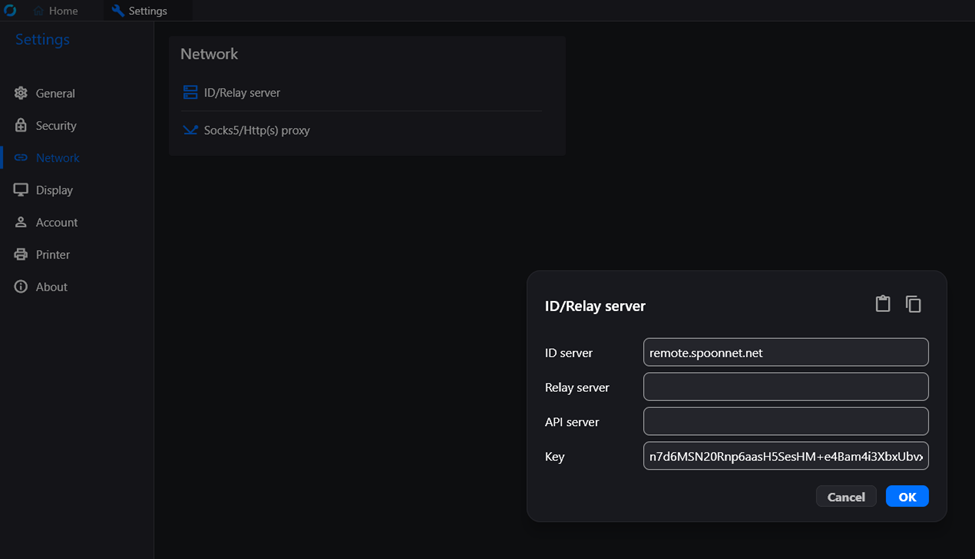
Click OK
Next click on the Security tab on the left. Click the blue Unlock button again just like with the Network screen. Scroll down to the password section. Choose Accept sessions via password. Select Use permanent password and Set permanent password. Set your password to whatever you want and send this password to me, preferably in a secure channel like Signal. RCS messaging also works either Android to Android or Apple to Android.